Set up MTD for VAT in FreeAgent
Making Tax Digital (MTD) for VAT requires all VAT-registered businesses to keep digital records and use MTD-compatible software to submit their VAT returns electronically.

Setting your practice up for MTD
This guide explains exactly what you need to do to get set up for MTD for VAT with HMRC and submit MTD VAT returns for your clients through FreeAgent. If your practice is already set up for MTD filing, jump straight to the section on switching your clients.
1. Create an agent services account
Creating an agent services account for your practice will generate a new Government Gateway ID which will give your practice access to HMRC’s MTD services. A practice will only ever have one set of credentials for MTD and you will need to keep hold of any existing Government Gateway IDs you use to access HMRC’s other online services.
If you’ve signed up for the Trust Registration Service (TRS), you may already have an agent services account in place. If this is the case, you don’t need to create a new account; simply log in and follow the steps outlined below.
2. Copy existing client relationships to your agent services account and request authority for new clients
The next step is to log in to your agent services account and add all of your practice’s existing Government Gateway credentials for VAT filing on behalf of clients. This will copy the authority your practice currently has for VAT filing to its agent services account.
If you have multiple sets of credentials, you will need to add them all to your agent services account in order to copy the authority for all your existing clients.
You should request authority to file MTD VAT returns on behalf of any new clients directly from your agent services account. Note that these clients must have a Business Tax Account (BTA) in place in order to authorise a new agent relationship.
3. Authorise FreeAgent
Once you’ve successfully created your agent services account, you can use the new credentials you have received to connect FreeAgent with HMRC. In FreeAgent you should:
- log in to your Practice Dashboard and navigate to ‘Settings’
- select ‘HMRC Connections’
- follow the on-screen instructions
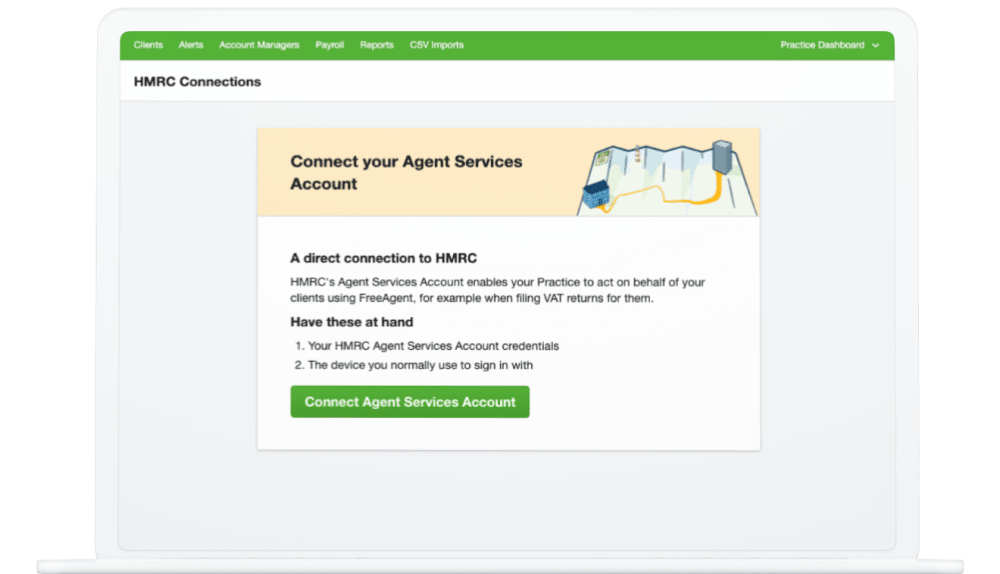
Seeing a ‘403 error (Client or Agent not authorised)’ message?
If you encounter a ‘403 error (Client or Agent not authorised)’ message during any part of the setup process, HMRC recommends that you check:
- that you have agent services account (ASA) credentials in place
- that you have used the correct agent services account (ASA) credentials to link FreeAgent (if this is not the case, you will need to disconnect and then reconnect with the correct credentials)
- that you have copied your authorisation to file VAT on behalf of the client to your agent services account (as outlined in step 2 above)
4. Switch clients to MTD filing in FreeAgent
The final stage of the process is to switch your clients to MTD filing. To do this, you will need to have added all your clients to the software.
Once you’ve added all your clients to FreeAgent, you should then:
Navigate to the ‘Clients’ tab on your Practice Dashboard and select a client’s name from the 'My Clients' list.
Select ‘Switch to MTD filing’. This will allow you to submit MTD VAT returns from FreeAgent on that client’s behalf.
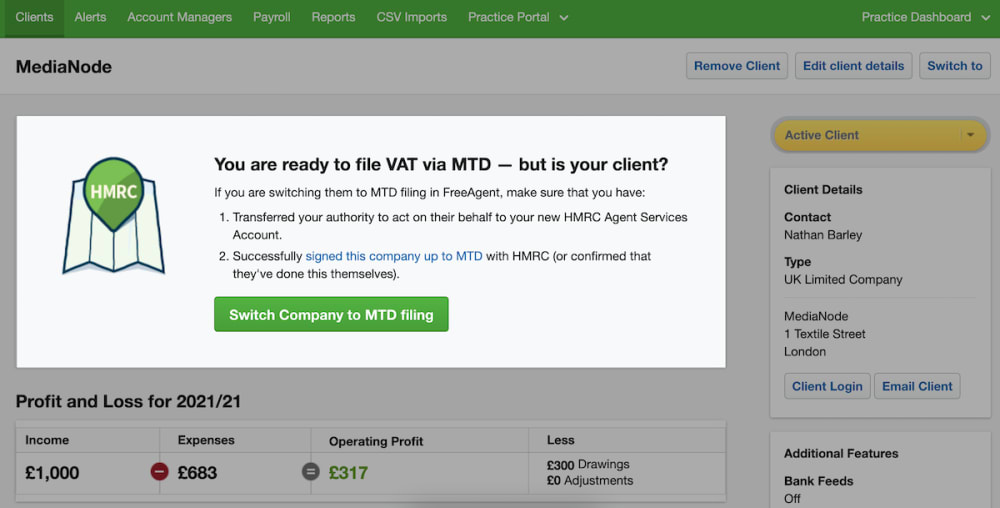
Once the client has been successfully switched to MTD filing, you’ll see a message confirming this.
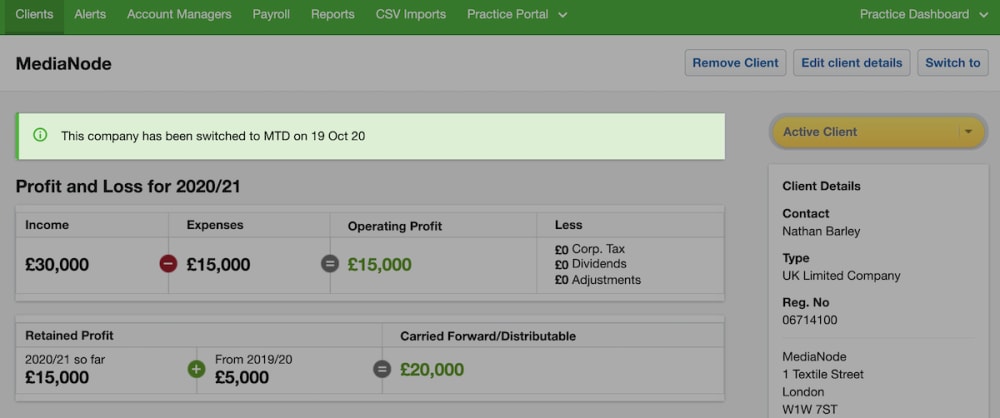
Repeat this process for all your VAT-registered clients in FreeAgent.
Clients with full (level 8) access to FreeAgent can complete this process themselves by following the steps outlined in our Knowledge Base.
However, you may prefer to do this on their behalf instead. Clients with lower levels of access will not have the option to do this themselves.
Managing the process
If you have a large number of clients to set up, you might find it helpful to use a spreadsheet to manage the process. Here’s some suggested guidance for doing this:
1. Create a spreadsheet with the following columns:
A: Client’s name
B: VAT registered? (y/n)
C: Authority to file VAT? (y/n)
D: Set up for MTD VAT filing in FreeAgent? (y/n)
2. Obtain a list of your clients and enter their names into Column A of your spreadsheet.
3. Work through column B, marking up which of your clients are VAT registered.
4. Work through column C, indicating which of your clients you have authority to file VAT on behalf of. If you don’t have authority for a client you can request it from your agent services account. Alternatively, the client can file their own VAT returns under MTD (in FreeAgent they need level 8 access to do this).
5. Update column D when you set a client up for MTD VAT filing in FreeAgent or when a client does this for themselves.