Four time-saving tips to help you squeeze all the goodness out of your Practice Dashboard
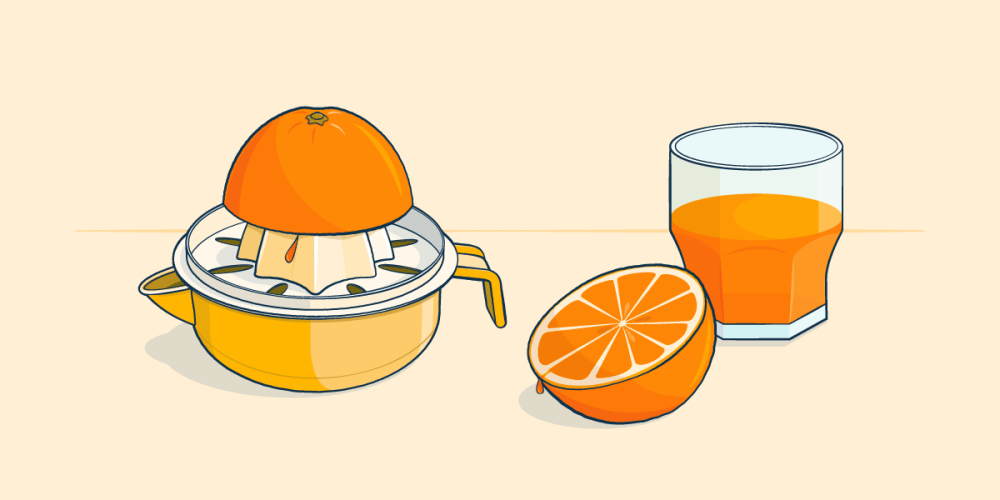
Whether you’re buried in post-holiday paperwork or busy helping clients through the stress of Self Assessment, it’s safe to say that spare time will be something of a luxury for you this month.
With this in mind, here are our top tips to help you squeeze all of the goodness out of your FreeAgent Practice Dashboard and save yourself some precious time in the process!
1. Export your client data
The ‘All Clients’ section of your dashboard provides you with a list of all of your clients, along with a summary of their most recent account activity, such as the last time the client logged in to FreeAgent.
When you’re on the hunt for more in-depth client information, we recommend that you use FreeAgent’s ‘Export Clients’ feature. Any senior account manager in your practice can use it to quickly download a CSV file with a wealth of additional data about a client, such as when their VAT return period ends, what their current bank feed status is and whether they have any outstanding invoices.
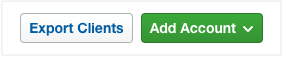
When you use the ‘Export Clients’ feature, FreeAgent will email you a link to your exported client information so you can revisit it at any time.
2. Take action from within FreeAgent
If you select a specific client from the ‘All Clients’ section of your dashboard, you’ll see some additional details relating to that client’s account as well as a number of quick actions on the right-hand side.
If you want to send an email to the selected client without leaving FreeAgent, click the ‘Email Client’ option and a new window will open in your browser.
You also have a button for ‘Client Login’ which you can use to access your client’s direct login page and to remind your clients of their FreeAgent URL in the event that they forget it.
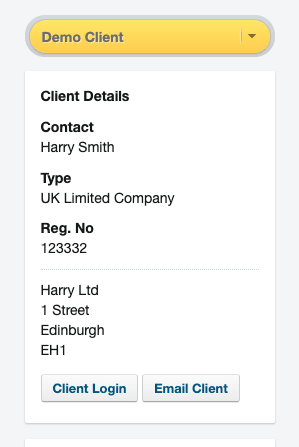
3. Set up custom alerts
Creating alerts on your dashboard can be a great way to stay ahead of the aspects of your clients’ accounts that you’re most interested in. You could set up an alert to let you know when a client has their VAT return due within a selected time period, for example, or for when they need to re-consent to their Open Banking bank feeds connection.
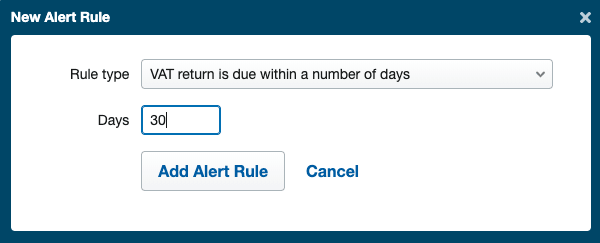
Looking to find out more about alerts? Here are our top five recommendations for using them to supercharge your dashboard.
4. Log in to the Practice Dashboard on your mobile
If you regularly work on the go and don’t always have access to your laptop, you can still log in to your FreeAgent dashboard on your mobile. You can do this by visiting www.freeagent.com via a mobile internet browser such as Chrome or Safari.
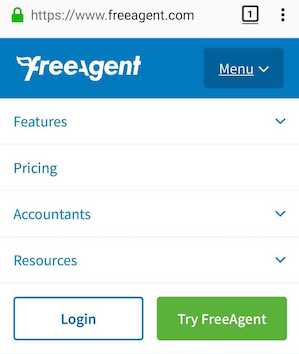
Click the ‘Menu’ dropdown option at the top of the page and then select ‘Login’. Here you can enter your credentials to access the Practice Dashboard any time, whether you’re commuting to work, visiting a client or grabbing a morning coffee!
Hopefully these time-saving tips will help you get all the juicy goodness you can out of your FreeAgent dashboard! For further advice on how to get the most out of your account, please contact your account manager.